Step 2. Click on your blog and then go to "Settings", choose "Basic".
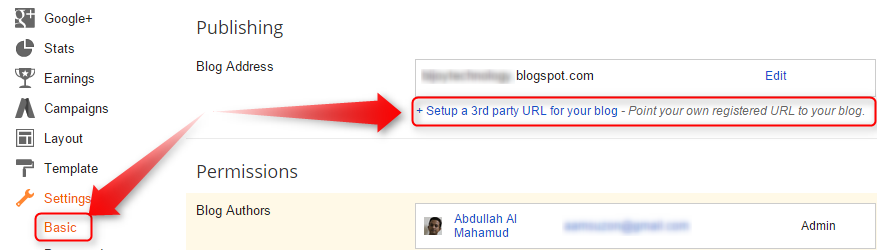
Step 3 Under "Publishing" section, click "+ Setup a 3rd party URL for your blog".
Step 4. Under "Third-party domain settings" next to "http://" type your domain that you just purchased and make sure that you don't forget to add the "www" prefix to the domain name.
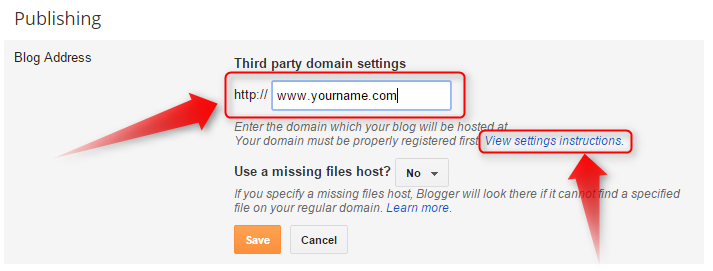
Step 5. Click "View settings instructions" to get the blogger's official instructions. On the Blogger instruction page, choose the "On a top-level domain (www.example.com)" option.
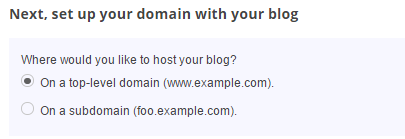
Step 6. Now log in your resell.biz domain panel in DNS Management section click Management DNS after clicking Open new windows click CNAME Record

Below is the list of CNAME Records. Click the 'Add CNAME Record' button to add more 'CNAME' records.
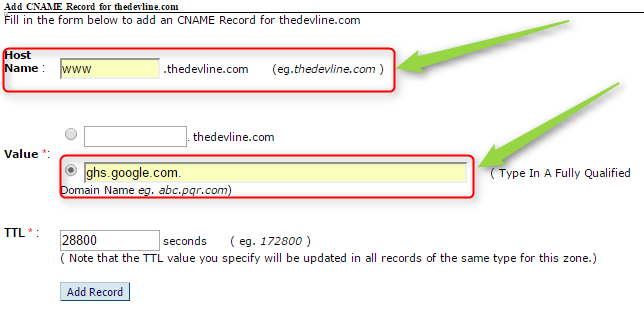
Now you can successfully add CNAME Record. you Record CNAME look like a blow the image
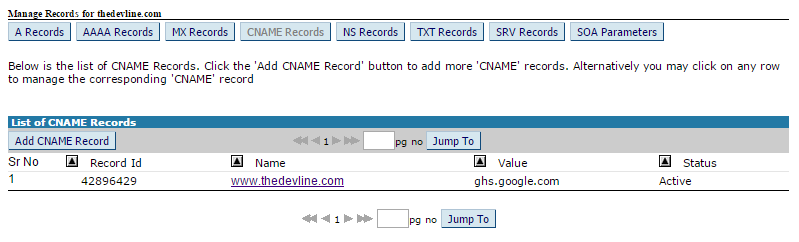
Step 7. Under the point 9 of instructions, 4 IP addresses will be given, copy and save all 4 of them.In the same Page Click A Records And Insert 4 IP Address on A Records Section Look Image Blow
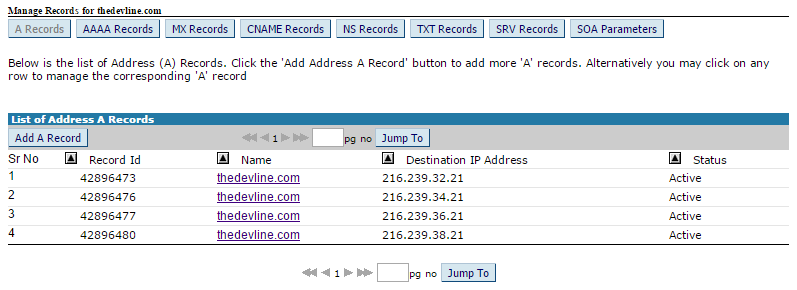
If you have any existing recode under the domain then you need to remove the old recode only put here this 4 IP record. Now go back to Blogger and try to save settings again. The registration process takes 24-48 hours, so don't worry if you get an error again. Come again later to Blogger after 24-48 hours, repeat step, press Save, and the error should be gone.
Step 8. After your URL starts working, click on the "Edit" link next to domain name on setting page. Check the "Redirect... to..." checkbox below your site address to ensure that even if the visitors will miss out the www part, they will still be able to reach your site.
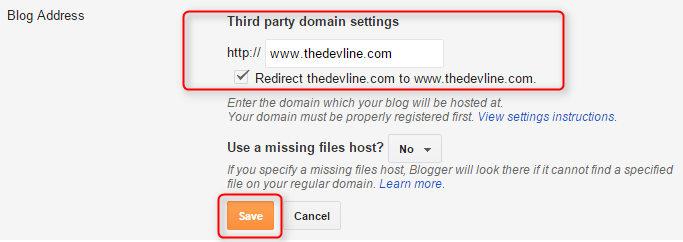
And that's it. Enjoy your new domain URL with your blog!


